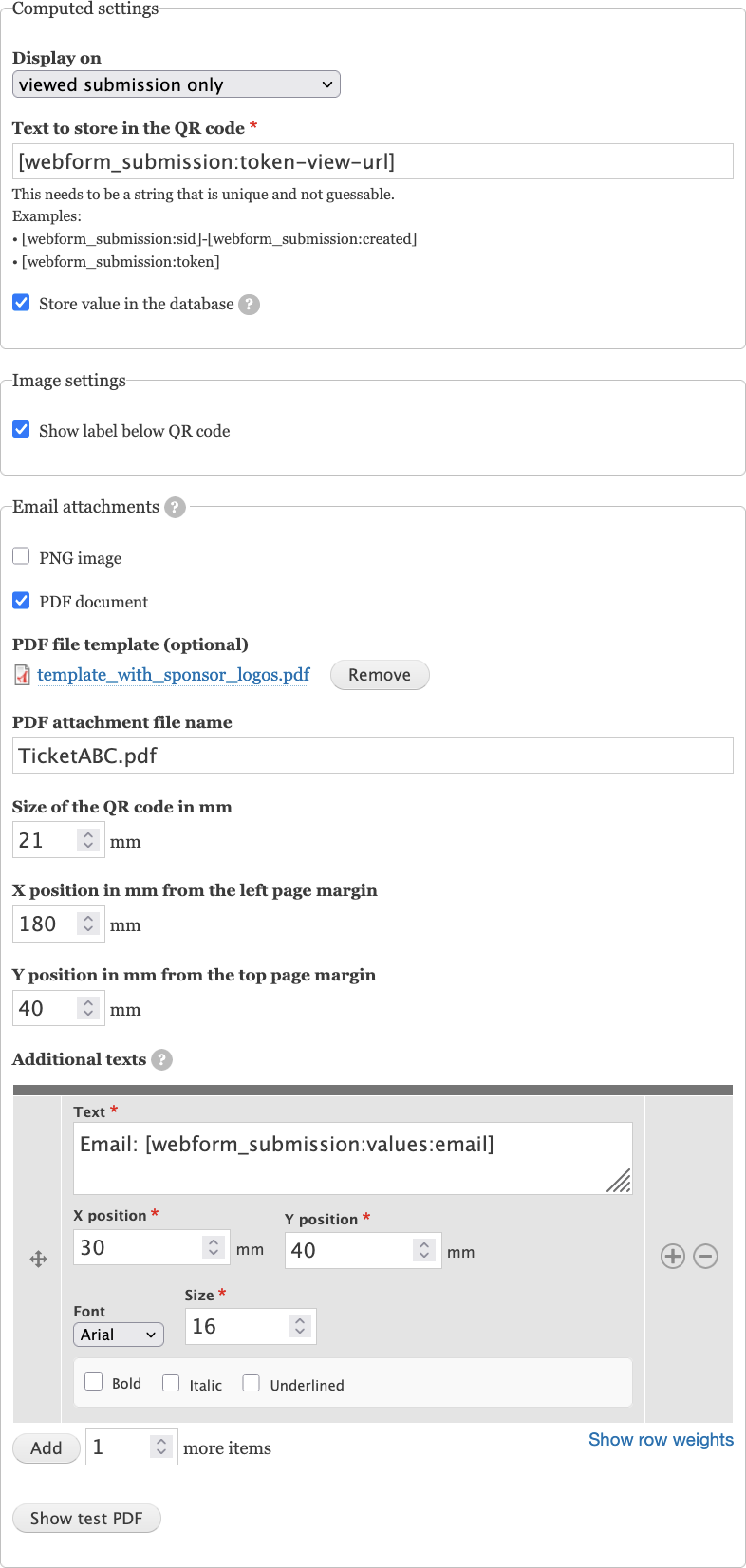webform_qr_code_element/����������������������������������������������������������������������������0000755�0000000�0000000�00000000000�15014634276�014432� 5����������������������������������������������������������������������������������������������������ustar �root����������������������������root�������������������������������������������������������������������������������������������������������������������������������������������������������������������������������������������������������������������webform_qr_code_element/.cspell-project-words.txt���������������������������������������������������0000644�0000000�0000000�00000000107�15014634106�021321� 0����������������������������������������������������������������������������������������������������ustar �root����������������������������root�������������������������������������������������������������������������������������������������������������������������������������������������������������������������������������������������������������������bläul
endroid
filecontent
fouii
fpdf
gogowitsch
pandoc
setasign
wclvt
���������������������������������������������������������������������������������������������������������������������������������������������������������������������������������������������������������������������������������������������������������������������������������������������������������������������������������������������������������������������������������������������������������������������������������������������������������webform_qr_code_element/.gitlab-ci.yml��������������������������������������������������������������0000644�0000000�0000000�00000011502�15014634106�017055� 0����������������������������������������������������������������������������������������������������ustar �root����������������������������root�������������������������������������������������������������������������������������������������������������������������������������������������������������������������������������������������������������������################
# DrupalCI GitLabCI template
#
# Gitlab-ci.yml to replicate DrupalCI testing for Contrib
#
# With thanks to:
# * The GitLab Acceleration Initiative participants
# * DrupalSpoons
################
################
# Guidelines
#
# This template is designed to give any Contrib maintainer everything they need to test, without requiring modification. It is also designed to keep up to date with Core Development automatically through the use of include files that can be centrally maintained.
#
# However, you can modify this template if you have additional needs for your project.
################
################
# Includes
#
# Additional configuration can be provided through includes.
# One advantage of include files is that if they are updated upstream, the changes affect all pipelines using that include.
#
# Includes can be overridden by re-declaring anything provided in an include, here in gitlab-ci.yml
# https://docs.gitlab.com/ee/ci/yaml/includes.html#override-included-configuration-values
################
include:
################
# DrupalCI includes:
# As long as you include this, any future includes added by the Drupal Association will be accessible to your pipelines automatically.
# View these include files at https://git.drupalcode.org/project/gitlab_templates/
################
- project: $_GITLAB_TEMPLATES_REPO
ref: $_GITLAB_TEMPLATES_REF
file:
- '/includes/include.drupalci.main.yml'
- '/includes/include.drupalci.variables.yml'
- '/includes/include.drupalci.workflows.yml'
################
# Pipeline configuration variables
#
# These are the variables provided to the Run Pipeline form that a user may want to override.
#
# Docs at https://git.drupalcode.org/project/gitlab_templates/-/blob/1.0.x/includes/include.drupalci.variables.yml
################
# variables:
# SKIP_ESLINT: '1'
variables:
SKIP_PHPCS: '1'
SKIP_PHPSTAN: '1'
SKIP_PHPUNIT: '1'
###################################################################################
#
# *
# /(
# ((((,
# /(((((((
# ((((((((((*
# ,(((((((((((((((
# ,(((((((((((((((((((
# ((((((((((((((((((((((((*
# *(((((((((((((((((((((((((((((
# ((((((((((((((((((((((((((((((((((*
# *(((((((((((((((((( .((((((((((((((((((
# ((((((((((((((((((. /(((((((((((((((((*
# /((((((((((((((((( .(((((((((((((((((,
# ,(((((((((((((((((( ((((((((((((((((((
# .(((((((((((((((((((( .(((((((((((((((((
# ((((((((((((((((((((((( ((((((((((((((((/
# (((((((((((((((((((((((((((/ ,(((((((((((((((*
# .((((((((((((((/ /(((((((((((((. ,(((((((((((((((
# *(((((((((((((( ,(((((((((((((/ *((((((((((((((.
# ((((((((((((((, /(((((((((((((. ((((((((((((((,
# (((((((((((((/ ,(((((((((((((* ,(((((((((((((,
# *((((((((((((( .((((((((((((((( ,(((((((((((((
# ((((((((((((/ /((((((((((((((((((. ,((((((((((((/
# ((((((((((((( *(((((((((((((((((((((((* *((((((((((((
# ((((((((((((( ,(((((((((((((..((((((((((((( *((((((((((((
# ((((((((((((, /((((((((((((* /((((((((((((/ ((((((((((((
# ((((((((((((( /((((((((((((/ (((((((((((((* ((((((((((((
# (((((((((((((/ /(((((((((((( ,((((((((((((, *((((((((((((
# (((((((((((((( *(((((((((((/ *((((((((((((. ((((((((((((/
# *((((((((((((((((((((((((((, /(((((((((((((((((((((((((
# ((((((((((((((((((((((((( ((((((((((((((((((((((((,
# .(((((((((((((((((((((((/ ,(((((((((((((((((((((((
# ((((((((((((((((((((((/ ,(((((((((((((((((((((/
# *((((((((((((((((((((( (((((((((((((((((((((,
# ,(((((((((((((((((((((, ((((((((((((((((((((/
# ,(((((((((((((((((((((* /((((((((((((((((((((
# ((((((((((((((((((((((, ,/((((((((((((((((((((,
# ,(((((((((((((((((((((((((((((((((((((((((((((((((((
# .(((((((((((((((((((((((((((((((((((((((((((((
# .((((((((((((((((((((((((((((((((((((,.
# .,(((((((((((((((((((((((((.
#
###################################################################################
����������������������������������������������������������������������������������������������������������������������������������������������������������������������������������������������webform_qr_code_element/.pre-commit-config.yaml�����������������������������������������������������0000644�0000000�0000000�00000003700�15014634106�020703� 0����������������������������������������������������������������������������������������������������ustar �root����������������������������root�������������������������������������������������������������������������������������������������������������������������������������������������������������������������������������������������������������������repos:
- repo: local
hooks:
- id: run-make-on-readme-change
name: Run make when README.html changes
entry: make
language: system
files: ^README\.html$
pass_filenames: false
- repo: local
hooks:
- id: run-phpcbf
name: Run phpcbf
entry: phpcbf --standard=Drupal --extensions=php,module,inc,install,test,profile,theme,css,info,txt,md,yml .
language: system
files: \.(php|module|inc|install|test|profile|theme|css|info|txt|md|yml)$
pass_filenames: false
- repo: local
hooks:
- id: stylelint
name: stylelint
entry: bash
language: system
files: \.css$
args:
- -c
- |
# Find WEB_ROOT by going up directories until core/.stylelintrc.json exists
WEB_ROOT="$(pwd)"
while [[ "$WEB_ROOT" != "/" ]]; do
if [[ -f "$WEB_ROOT/core/.stylelintrc.json" ]]; then
break
fi
WEB_ROOT="$(dirname "$WEB_ROOT")"
done
if [[ "$WEB_ROOT" == "/" || ! -f "$WEB_ROOT/core/.stylelintrc.json" ]]; then
echo "Error: Could not find core/.stylelintrc.json in any parent directory"
exit 1
fi
# Check if stylelint binary exists, if not run yarn install
if [[ ! -f "$WEB_ROOT/core/node_modules/.bin/stylelint" ]]; then
echo "stylelint not found, running yarn install in $WEB_ROOT/core"
(cd "$WEB_ROOT/core" && (yarn install || npm install))
fi
# Run stylelint from original directory
# is this needed? cd "$(git rev-parse --show-toplevel)"
"$WEB_ROOT/core/node_modules/.bin/stylelint" \
--ignore-path ./.stylelintignore \
--config "$WEB_ROOT/core/.stylelintrc.json" \
./**/*.css \
--formatter verbose \
--color --fix
����������������������������������������������������������������webform_qr_code_element/Makefile��������������������������������������������������������������������0000644�0000000�0000000�00000001370�15014634106�016063� 0����������������������������������������������������������������������������������������������������ustar �root����������������������������root�������������������������������������������������������������������������������������������������������������������������������������������������������������������������������������������������������������������# Default target
all: README.md
# Rule to create README.md from README.html
README.md: README.html Makefile
@if ! command -v pandoc >/dev/null 2>&1; then \
echo "pandoc is not installed. Installing with Homebrew..."; \
if ! command -v brew >/dev/null 2>&1; then \
echo "Error: Homebrew is not installed. Please install Homebrew first."; \
exit 1; \
fi; \
brew install pandoc || { echo "Failed to install pandoc. Exiting."; exit 1; }; \
fi
@echo "# Webform QR Code Element" > README.md
@echo >> README.md
pandoc README.html -t markdown >> README.md
@echo "Successfully generated README.md from README.html."
# Clean target to remove generated README.md
clean:
@rm -f README.md
@echo "Cleaned up generated README.md."
.PHONY: all clean
������������������������������������������������������������������������������������������������������������������������������������������������������������������������������������������������������������������������������������������������������������������������webform_qr_code_element/README.html�����������������������������������������������������������������0000644�0000000�0000000�00000011751�15014634106�016252� 0����������������������������������������������������������������������������������������������������ustar �root����������������������������root�������������������������������������������������������������������������������������������������������������������������������������������������������������������������������������������������������������������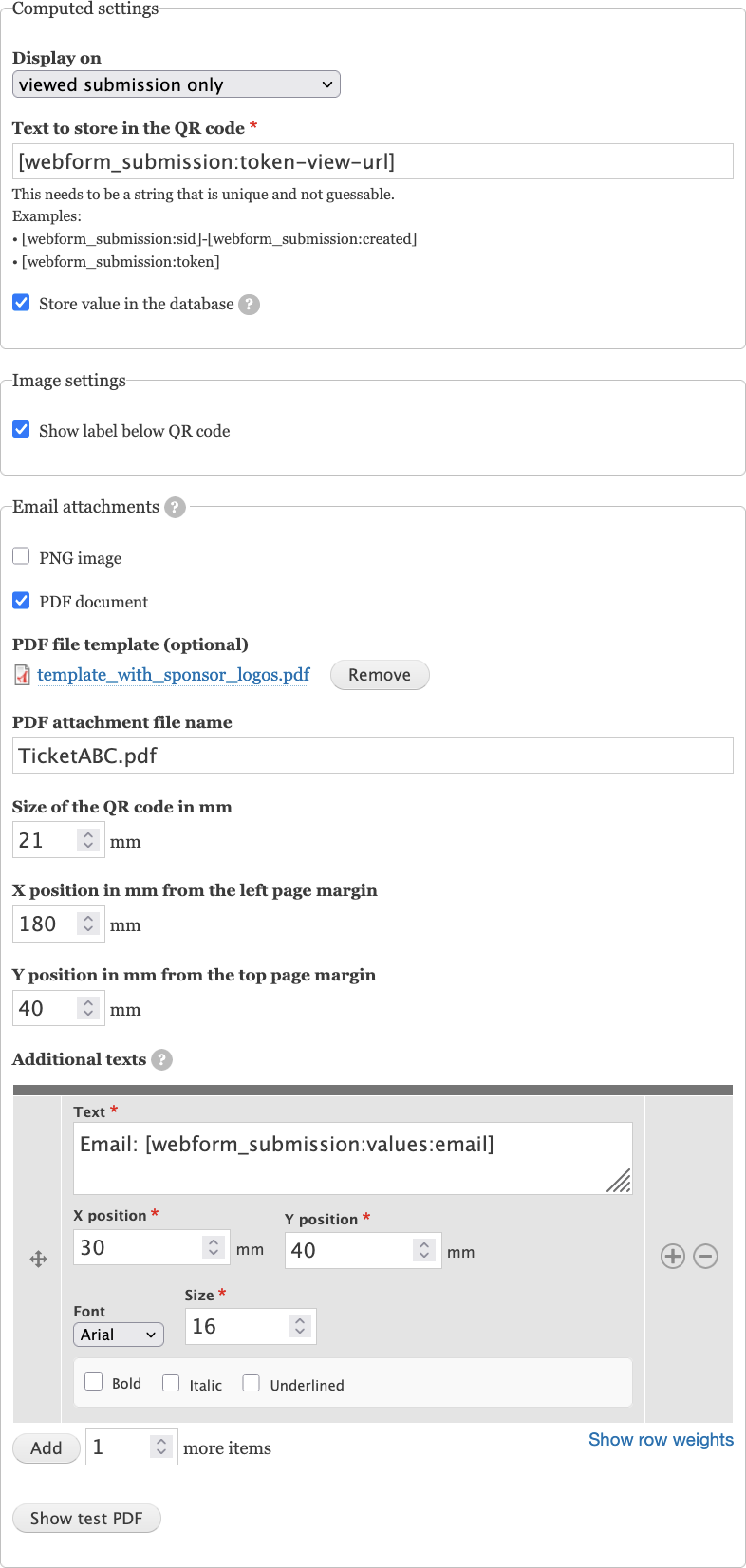
This module supplies a Webform element that generates a QR code. It is intended for emails sent to event participants and can be used for faster check-in. The QR code can be shown on the web, in the email body or as an attachment (PDF, PNG).
The QR code is only visible after the form is submitted, not while it is being filled out.
PDF attachment
This module allows to attach a customizable, dynamic PDF to emails, for example 'Ticket.pdf'. They can optionally be based on a template PDF, and the module just adds the QR code. Additionally, text can be added to the PDF by this module - either static text or dynamic text based on tokens.
This allows, for example, to attach a ticket PDF that contains submission results such as the table the user chose when filling the webform. In the screenshot you can see an example: the email address from the form is added to the PDF.
QR code content
The QR code represents a custom string. As the form author, you decide what text to put in the QR code - and it depends on how you want the QR code to be used.
QR codes are often URLs, but for this module, the QR code content doesn’t have to be a URL.
The content is based on tokens, so that each submission gets a different value. If used as a valuable ticket, it should be unique and unguessable to avoid fraud. Examples are:
-
[webform_submission:sid]-[webform_submission:created]
[webform_submission:token] (a non-guessable pseudo-random string)
[webform_submission:token-view-url] (the data entered by your visitor)
Note that there are two distinct concepts called token:- The [] replacement syntax from the Token module and
- the secure pseudo-random string used to look up a webform submission, for example AqMUTxvL00FOUIIKj-R6vK0mzEflYTVBzWCLVT_gNZ82.
How to process the QR code
This module doesn’t come with any way to read or process QR codes. In particular, there is no participant tracking app yet. You need to use your own. As the data source, you can export webform submissions using Results » Download.
Please open an issue if you have a publicly available solution. The sponsor of this module, an event organizer, uses a custom app written by ChatGPT. It is used to scan the QR code, which looks up the participant. Such an app might just show a green checkmark if the participant is found.
Installation
Install the module as you would normally install a contributed Drupal module.
Add a QR code to the email(s) sent by a webform
- Go to your webform's “Build” tab.
- Click on “Add element”. Search for “QR Code” (it’s in the Computed Elements section).
- Fill all mandatory fields.
- Title (and key) are just for you internally. They are not shown to the participants.
- Text to store in the QR code needs to be a value that is unique for each participant (and event). See examples above in the QR code content heading. Available tokens can be explored at the bottom of the form or on the page /token/tree of your Drupal installation.
- Go to Settings » Emails / Handlers and make sure that the QR code is part of the email. Here are example tokens you can add to Message » Body:
[webform_submission:values:html][webform_submission:qr_code]
You should explain why there is a QR code in their email, for example like this:Dear [webform_submission:values:first_name],
Thank you for registering for our event! We're excited to welcome you and ensure you have a fantastic experience.
Please note that the following QR code is for the organizers to scan at the event admission. When you arrive, simply present the QR code at the check-in area, and our team will take care of the rest:
[webform_submission:qr_code]
If you have any questions or need further assistance, feel free to reach out to us at XYZ.
We look forward to seeing you at the event!
Best regards,
XYZ
- Fill your form, like a participant would, to test how the email looks like.
Maintainer
Christian “Gogowitsch” Bläul.
To say thank-you or financially support development of this module, you can send a few Euros via PayPal: paypal@blaeul.de
�����������������������webform_qr_code_element/README.md�������������������������������������������������������������������0000644�0000000�0000000�00000011520�15014634106�015700� 0����������������������������������������������������������������������������������������������������ustar �root����������������������������root�������������������������������������������������������������������������������������������������������������������������������������������������������������������������������������������������������������������# Webform QR Code Element
[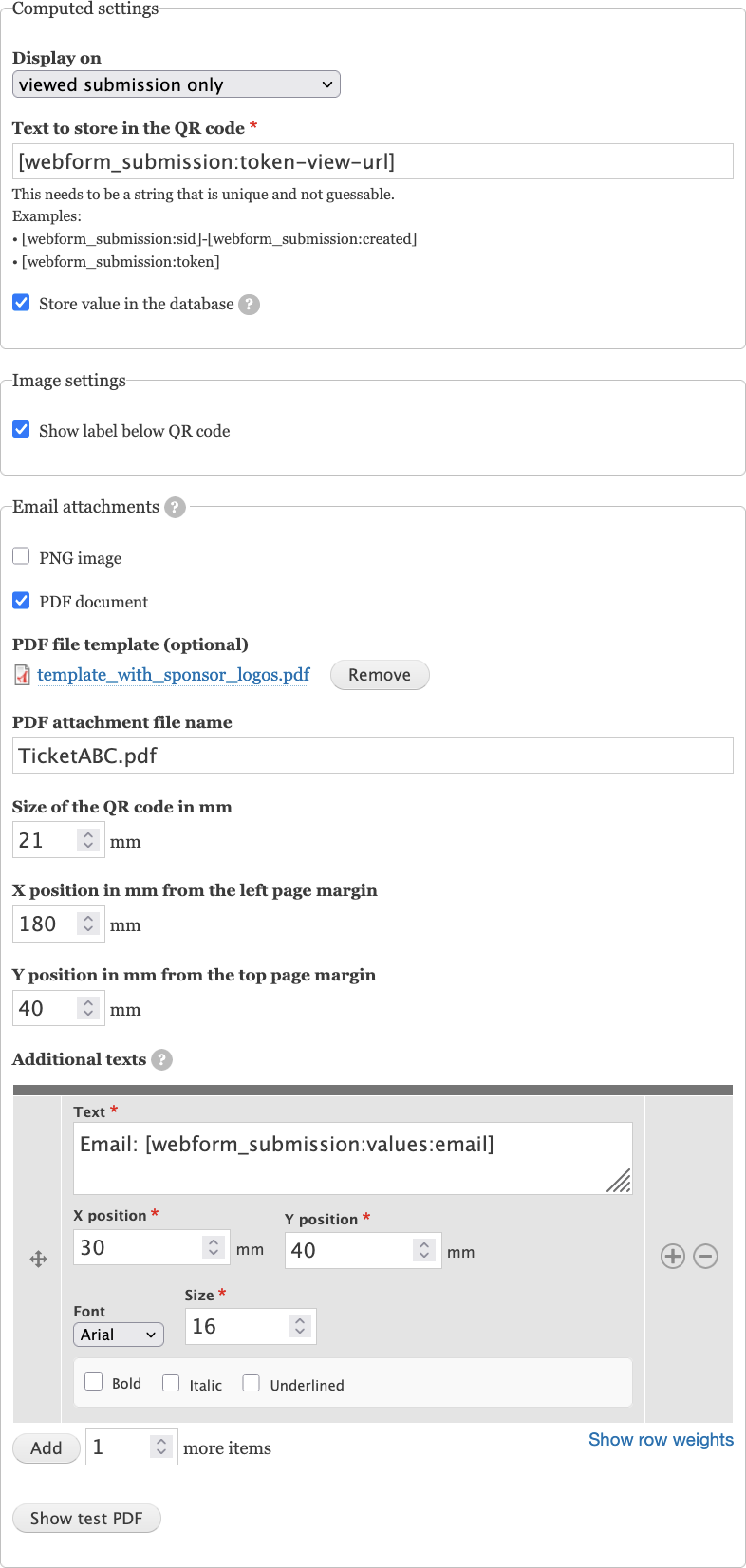{align="right"
width="30%"}](https://www.drupal.org/files/issues/2025-05-25/settings_webform_qr_code_element.png)
This module supplies a Webform element that generates a QR code. It is
intended for emails sent to event participants and can be used for
faster check-in. The QR code can be shown on the web, in the email body
or as an attachment (PDF, PNG).
The QR code is only visible after the form is submitted, not while it is
being filled out.
## PDF attachment
This module allows to attach a customizable, dynamic PDF to emails, for
example \'Ticket.pdf\'. They can optionally be based on a template PDF,
and the module just adds the QR code. Additionally, text can be added to
the PDF by this module - either static text or dynamic text based on
[tokens](https://drupal.org/project/token).
This allows, for example, to attach a ticket PDF that contains
submission results such as the table the user chose when filling the
webform. In the
[screenshot](https://www.drupal.org/files/issues/2025-05-25/settings_webform_qr_code_element.png)
you can see an example: the email address from the form is added to the
PDF.
## QR code content
The QR code represents a custom string. As the form author, you decide
what text to put in the QR code - and it depends on how you want the QR
code to be used. QR codes are often URLs, but for this module, the QR
code content doesn't have to be a URL. The content is based on tokens,
so that each submission gets a different value. If used as a valuable
ticket, it should be unique and unguessable to avoid fraud. Examples
are:
- `[webform_submission:sid]-[webform_submission:created]`
- `[webform_submission:token]` (a non-guessable pseudo-random string)
- `[webform_submission:token-view-url]` (the data entered by your
visitor)
\
Note that there are two distinct concepts called token:
- The \[\] replacement syntax from the [Token
module](https://drupal.org/project/token) and
- the secure pseudo-random string used to look up a webform
submission, for example
AqMUTxvL00FOUIIKj-R6vK0mzEflYTVBzWCLVT_gNZ82.
### How to process the QR code
This module doesn't come with any way to read or process QR codes. In
particular, there is no participant tracking app yet. You need to use
your own. As the data source, you can export webform submissions using
**Results** » **Download**.\
Please [open an
issue](https://www.drupal.org/project/issues/webform_qr_code_element?categories=All)
if you have a publicly available solution. The sponsor of this module,
an event organizer, uses a custom app written by ChatGPT. It is used to
scan the QR code, which looks up the participant. Such an app might just
show a green checkmark if the participant is found.
## Installation
Install the module as you [would normally
install](https://www.drupal.org/node/1897420) a contributed Drupal
module.
## Add a QR code to the email(s) sent by a webform
1. Go to your webform\'s "Build" tab.
2. Click on "Add element". Search for "QR Code" (it's in the **Computed
Elements** section).
3. Fill all mandatory fields.
- **Title** (and key) are just for you internally. They are not
shown to the participants.
- **Text to store in the QR code** needs to be a value that is
unique for each participant (and event). See examples above in
the **QR code content** heading. Available tokens can be
explored at the bottom of the form or on the page /token/tree of
your Drupal installation.
4. Go to **Settings » Emails / Handlers** and make sure that the QR
code is part of the email. Here are example tokens you can add to
Message » Body:
- `[webform_submission:values:html]`
- `[webform_submission:qr_code]`
You should explain why there is a QR code in their email, for
example like this:
> Dear \[webform_submission:values:first_name\],\
> \
> Thank you for registering for our event! We\'re excited to welcome
> you and ensure you have a fantastic experience.\
> \
> Please note that the following QR code is for the organizers to
> scan at the event admission. When you arrive, simply present the
> QR code at the check-in area, and our team will take care of the
> rest:\
> \[webform_submission:qr_code\]\
> \
> If you have any questions or need further assistance, feel free to
> reach out to us at *XYZ*.\
> \
> We look forward to seeing you at the event!\
> \
> Best regards,\
> *XYZ*
5. Fill your form, like a participant would, to test how the email
looks like.
## Maintainer
[Christian "Gogowitsch" Bläul](https://drupal.org/u/gogowitsch). To say
thank-you or financially support development of this module, you can
send a few Euros via PayPal: paypal@blaeul.de
��������������������������������������������������������������������������������������������������������������������������������������������������������������������������������webform_qr_code_element/composer.json���������������������������������������������������������������0000644�0000000�0000000�00000001206�15014634106�017143� 0����������������������������������������������������������������������������������������������������ustar �root����������������������������root�������������������������������������������������������������������������������������������������������������������������������������������������������������������������������������������������������������������{
"name": "drupal/webform_qr_code_element",
"description": "This module supplies a Webform element that generates a QR code.",
"type": "drupal-module",
"require": {
"ext-gd": "*",
"endroid/qr-code": "^6.0.3",
"setasign/fpdf": "^1.8.2",
"setasign/fpdi": "^2.5",
"php": ">=7.1"
},
"license": "GPL-2.0-or-later",
"authors": [
{
"name": "Christian “Gogowitsch” Bläul",
"email": "christian@blaeul.de"
}
],
"suggest": {
"drupal/email_attachment": "To attach QR codes, the Email Attachment Helper module is needed."
}
}
������������������������������������������������������������������������������������������������������������������������������������������������������������������������������������������������������������������������������������������������������������������������������������������������������������������������������������������������������������������������������������������webform_qr_code_element/css/������������������������������������������������������������������������0000755�0000000�0000000�00000000000�15014634106�015212� 5����������������������������������������������������������������������������������������������������ustar �root����������������������������root�������������������������������������������������������������������������������������������������������������������������������������������������������������������������������������������������������������������webform_qr_code_element/css/text-position-element.css�����������������������������������������������0000644�0000000�0000000�00000001252�15014634106�022201� 0����������������������������������������������������������������������������������������������������ustar �root����������������������������root�������������������������������������������������������������������������������������������������������������������������������������������������������������������������������������������������������������������.text-position-coordinates {
display: flex;
gap: 1rem;
margin: 0.5rem 0;
}
.text-position-coordinates .form-item {
margin-bottom: 0;
}
.text-position-font {
display: flex;
align-items: end;
margin: 0.5rem 0;
gap: 1rem;
}
.text-position-font .form-item {
margin-bottom: 0;
}
.text-position-formatting .form-item {
margin: 0;
}
.text-position-formatting {
display: flex;
align-items: center;
margin: 0.5rem 0;
padding: 0.5rem;
border: 1px solid #ddd;
border-radius: 4px;
background-color: #f9f9f9;
gap: 1rem;
}
.text-position-formatting .form-item {
margin-bottom: 0;
}
.text-position-formatting .form-item label {
font-weight: normal;
}
������������������������������������������������������������������������������������������������������������������������������������������������������������������������������������������������������������������������������������������������������������������������������������������������������������������������������������������������������webform_qr_code_element/src/������������������������������������������������������������������������0000755�0000000�0000000�00000000000�15014634106�015211� 5����������������������������������������������������������������������������������������������������ustar �root����������������������������root�������������������������������������������������������������������������������������������������������������������������������������������������������������������������������������������������������������������webform_qr_code_element/src/AttachmentService.php���������������������������������������������������0000644�0000000�0000000�00000020767�15014634106�021347� 0����������������������������������������������������������������������������������������������������ustar �root����������������������������root�������������������������������������������������������������������������������������������������������������������������������������������������������������������������������������������������������������������module_handler = $module_handler;
$this->token_manager = $token_manager;
}
/**
* Checks if the submission’s webform has a QR code element.
*/
public function getQrCodeElement(WebformSubmissionInterface $submission): array {
$webform = $submission->getWebform();
foreach ($webform->getElementsInitializedAndFlattened() as $key => $element) {
if ($element['#type'] === 'qr_code') {
$this->submission = $submission;
$this->value = $submission->getElementData($key);
return $element;
}
}
return [];
}
/**
* Perform the token calculation for the 'Test' button on the config form.
*/
public function computeValueForTestButton($element, WebformInterface $webform): void {
$submission = $this->getLatestWebformSubmission($webform);
$this->submission = $submission;
$this->value = QrCodeElement::computeValue($element, $submission);
}
/**
* Find the webform submission with the largest sid for a given webform.
*
* @return \Drupal\webform\WebformSubmissionInterface|null
* The webform submission with the largest sid, or NULL if none found.
*/
private function getLatestWebformSubmission(WebformInterface $webform): ?WebformSubmissionInterface {
$query = \Drupal::entityQuery('webform_submission')
->condition('webform_id', $webform->id())
->sort('sid', 'DESC')
->range(0, 1)
->accessCheck(FALSE);
$sids = $query->execute();
if (empty($sids)) {
return NULL;
}
return WebformSubmission::load(reset($sids));
}
/**
* Attaches files to emails if configured in the form element.
*/
public function attachQrCode(array $element, array &$message): void {
if (!empty(QrCodeElement::getSetting($element, 'attach_png_to_emails'))) {
$this->ensureEmailAttachmentHelperIsEnabled();
$message['params']['attachments'][] = [
'filecontent' => QrCodeElement::getBuilder($element, $this->value, FALSE)->build()->getString(),
'filename' => t('QR code') . '.png',
'filemime' => 'image/png',
];
}
if (!empty(QrCodeElement::getSetting($element, 'attach_pdf_to_emails'))) {
$filename = QrCodeElement::getSetting($element, 'pdf_attachment_filename');
try {
$this->ensureEmailAttachmentHelperIsEnabled();
$pdf = $this->getPdf($element);
$message['params']['attachments'][] = [
'filecontent' => $pdf->getString(),
'filename' => $filename,
'filemime' => 'application/pdf',
];
}
catch (ValidationException | FpdiException | BlockSizeTooSmallException $e) {
$msg = t('Could not attach the PDF') . ': ' . $e->getMessage();
\Drupal::logger('webform_qr_code_element')->error($msg);
\Drupal::messenger()->addError($msg);
}
}
}
/**
* Checks if the needed Drupal module is usable.
* 'email_attachment' implements a mail_hook to convert the array
* to MIME-separated multipart email.
*/
public function ensureEmailAttachmentHelperIsEnabled(): void {
if (!$this->module_handler->moduleExists('email_attachment')) {
$msg = t(
'The module @url is required for attaching QR codes.', [
'@url' => Markup::create(
'Email Attachment Helper',
),
]
);
\Drupal::logger('webform_qr_code_element')->error($msg);
\Drupal::messenger()->addError($msg);
}
}
/**
* {@inheritdoc}
*/
public static function create(?ContainerInterface $container = NULL): self {
if (!$container) {
$container = \Drupal::getContainer();
}
return new self(
$container->get('module_handler'),
$container->get('webform.token_manager')
);
}
/**
* Builds a PDF in memory.
*
* @param array $element
*
* @return \Endroid\QrCode\Writer\Result\ResultInterface
*
* @throws \Endroid\QrCode\Exception\ValidationException
*
* @throws \setasign\Fpdi\PdfParser\CrossReference\CrossReferenceException
* @throws \setasign\Fpdi\PdfParser\Filter\FilterException
* @throws \setasign\Fpdi\PdfParser\PdfParserException
* @throws \setasign\Fpdi\PdfParser\Type\PdfTypeException
* @throws \setasign\Fpdi\PdfReader\PdfReaderException
* @throws \Endroid\QrCode\Exception\BlockSizeTooSmallException
*/
public function getPdf(array $element): ResultInterface {
$builder = QrCodeElement::getBuilder($element, $this->value, TRUE);
if (($fids = QrCodeElement::getSetting($element, 'pdf_template')) && !empty($fids[0])) {
$pdf = new Fpdi();
$pdf->AddPage();
$file = File::load($fids[0]);
$pdf->setSourceFile($file->getFileUri());
$pdf->useTemplate($pdf->importPage(1));
}
else {
$pdf = new \FPDF();
$pdf->AddPage();
}
$pdf->SetAutoPageBreak(FALSE);
$this->addTextFieldsToPage(QrCodeElement::getSetting($element, 'textfields'), $pdf);
return $builder->build(
new PdfWriter(), [
PdfWriter::WRITER_OPTION_PDF => $pdf,
PdfWriter::WRITER_OPTION_X => QrCodeElement::getSetting($element, 'pdf_qr_x'),
PdfWriter::WRITER_OPTION_Y => QrCodeElement::getSetting($element, 'pdf_qr_y'),
]
);
}
/**
* Add customized, user-defined text to the PDF.
*/
protected function addTextFieldsToPage(mixed $items, Fpdi|\FPDF $pdf): void {
foreach ($items as $item) {
$pdf->SetFont(
TextPosition::getSetting($item, 'font_name'),
$this->calculateStyle($item),
TextPosition::getSetting($item, 'font_size')
);
$pdf->SetXY(
TextPosition::getSetting($item, 'x'),
TextPosition::getSetting($item, 'y')
);
$text = TextPosition::getSetting($item, 'text');
$text = $this->token_manager->replace($text, $this->submission);
$pdf->Cell(0, 0, $text);
}
}
/**
* Produces the format that FPDF needs for the SetFont call.
*/
private function calculateStyle(array $item): string {
$style = '';
if (TextPosition::getSetting($item, 'bold')) {
$style .= 'B';
}
if (TextPosition::getSetting($item, 'underlined')) {
$style .= 'U';
}
if (TextPosition::getSetting($item, 'italic')) {
$style .= 'I';
}
return $style;
}
/**
* Builds the response.
*/
public function downloadPdf(WebformInterface $webform, string $filename): Response {
$pdfContent = file_get_contents($this->getPdfFilenameForTestButton());
if (!$pdfContent) {
return new Response("File not found. Run `QrCode::buildPdfTemplate` first.", 400);
}
$response = new Response($pdfContent);
$response->headers->set('Content-Type', 'application/pdf');
$response->headers->set('Content-Disposition', 'attachment; filename="' . $filename . '"');
$response->headers->set('Content-Length', (string) strlen($pdfContent));
return $response;
}
/**
*
*/
public function getPdfFilenameForTestButton(): string {
$public_files_uri = \Drupal::service('file_system')->realpath('public://');
return "$public_files_uri/webform_qr_code_element.pdf";
}
}
���������webform_qr_code_element/src/Element/����������������������������������������������������������������0000755�0000000�0000000�00000000000�15014634106�016602� 5����������������������������������������������������������������������������������������������������ustar �root����������������������������root�������������������������������������������������������������������������������������������������������������������������������������������������������������������������������������������������������������������webform_qr_code_element/src/Element/QrCodeElement.php�����������������������������������������������0000644�0000000�0000000�00000007731�15014634106�022012� 0����������������������������������������������������������������������������������������������������ustar �root����������������������������root�������������������������������������������������������������������������������������������������������������������������������������������������������������������������������������������������������������������build()->getDataUri();
return ['#markup' => Markup::create(sprintf(' ', $alt, $dataUri))];
}
/**
* @param array $element
* @param string $text
* @param bool $is_pdf
*
* @return \Endroid\QrCode\Builder\Builder
*/
public static function getBuilder(array $element, string $text, bool $is_pdf): Builder {
if (!$text) {
throw new \InvalidArgumentException(t("This QR code has no text. Check the :setting setting.", [':setting' => t('Text to store in the QR code')]));
}
$show_label_below_code = self::getSetting($element, 'show_label_below_code');
return new Builder(
writerOptions: [],
validateResult: FALSE,
data: $text,
encoding: new Encoding('UTF-8'),
errorCorrectionLevel: ErrorCorrectionLevel::High,
size: $is_pdf ? self::getSetting($element, 'pdf_qr_size') : 280,
margin: 1,
roundBlockSizeMode: RoundBlockSizeMode::Margin,
labelText: $show_label_below_code ? $text : ''
);
}
/**
* Missing values are replaced by their default.
*/
public static function getSetting(array $element, string $key) {
return $element["#$key"] ?? self::getDefaults()[$key];
}
/**
* Each setting needs to have a default in order to show up in the form.
* In the webform config entity, only keys that differ from the default are present.
*/
public static function getDefaults(): array {
return [
'attach_pdf_to_emails' => FALSE,
'attach_png_to_emails' => FALSE,
'display_on' => WebformElementDisplayOnInterface::DISPLAY_ON_VIEW,
'mode' => WebformComputedInterface::MODE_TEXT,
'pdf_attachment_filename' => "Ticket.pdf",
'pdf_qr_size' => 160,
'pdf_qr_x' => 20,
'pdf_qr_y' => 40,
'pdf_template' => NULL,
'show_label_below_code' => FALSE,
'store' => TRUE,
'template_format' => '',
'textfields' => [],
'title' => t('QR code for admission'),
];
}
/**
* Computes the 'data' that will get encoded into the QR code.
*/
public static function computeValue(array $element, WebformSubmissionInterface $webform_submission) {
if (strpos($element['#template'], 'token-view-url') > 0) {
if (!$webform_submission->id()) {
return "not enough context";
}
}
try {
return parent::computeValue($element, $webform_submission);
}
catch (InvalidParameterException $e) {
return "Missing context: " . $e->getMessage();
}
}
/**
* {@inheritdoc}
*/
public function getInfo() {
$class = get_class($this);
$process = [
'#process' => [
[$class, 'processWebformComputed'],
],
];
return $process + parent::getInfo();
}
}
���������������������������������������webform_qr_code_element/src/Element/TextPosition.php������������������������������������������������0000644�0000000�0000000�00000011411�15014634106�021762� 0����������������������������������������������������������������������������������������������������ustar �root����������������������������root������������������������������������������������������������������������������������������������������������������������������������������������������������������������������������������������������������������� 'textarea',
'#title' => t('Text'),
'#required' => TRUE,
'#default_value' => $value['text'] ?? '',
'#token_types' => ['webform', 'webform_submission', 'webform_handler', 'site', 'date'],
'#token_help' => TRUE,
'#rows' => 2,
];
$element['position'] = [
'#type' => 'container',
'#attributes' => ['class' => ['text-position-coordinates']],
];
$element['position']['x'] = [
'#type' => 'number',
'#title' => t('X position'),
'#required' => TRUE,
'#default_value' => $value['x'] ?? 0,
'#field_suffix' => 'mm',
'#size' => 8,
'#step' => 1,
'#min' => 0,
'#max' => 210,
];
$element['position']['y'] = [
'#type' => 'number',
'#title' => t('Y position'),
'#required' => TRUE,
'#default_value' => $value['y'] ?? 0,
'#field_suffix' => 'mm',
'#size' => 8,
'#step' => 1,
'#min' => 0,
'#max' => 297,
];
// Font settings container.
$element['font'] = [
'#type' => 'container',
'#attributes' => ['class' => ['text-position-font']],
];
$element['font']['font_name'] = [
'#type' => 'select',
'#title' => t('Font'),
'#options' => [
'Arial' => 'Arial',
'Courier' => 'Courier',
'Times' => 'Times',
],
'#default_value' => $value['font_name'] ?? 'Arial',
];
$element['font']['font_size'] = [
'#type' => 'number',
'#title' => t('Size'),
'#required' => TRUE,
'#default_value' => $value['font_size'] ?? 16,
'#size' => 6,
'#step' => 1,
'#min' => 1,
'#max' => 72,
];
// Text formatting options.
$element['formatting'] = [
'#type' => 'container',
'#attributes' => ['class' => ['text-position-formatting']],
'#title' => t('Text Formatting'),
];
$element['formatting']['bold'] = [
'#type' => 'checkbox',
'#title' => t('Bold'),
'#default_value' => $value['bold'] ?? FALSE,
];
$element['formatting']['italic'] = [
'#type' => 'checkbox',
'#title' => t('Italic'),
'#default_value' => $value['italic'] ?? FALSE,
];
$element['formatting']['underlined'] = [
'#type' => 'checkbox',
'#title' => t('Underlined'),
'#default_value' => $value['underlined'] ?? FALSE,
];
$element['#attached']['library'][] = 'webform_qr_code_element/text_position_element';
return $element;
}
/**
* Reshuffle the submitted data to a flat array for easier upstream use and encapsulation.
*/
public static function validateTextPosition(&$element, FormStateInterface $form_state) {
$values = $form_state->getValue($element['#parents']);
$processed_value = [
'text' => $values['text'],
'x' => (int) $values['position']['x'],
'y' => (int) $values['position']['y'],
'font_name' => $values['font']['font_name'],
'font_size' => (int) $values['font']['font_size'],
'bold' => (bool) $values['formatting']['bold'],
'italic' => (bool) $values['formatting']['italic'],
'underlined' => (bool) $values['formatting']['underlined'],
];
foreach (self::getDefaults() as $key => $default) {
if ($processed_value[$key] === $default) {
unset($processed_value[$key]);
}
}
$form_state->setValueForElement($element, $processed_value);
}
/**
* {@inheritdoc}
*/
public function getInfo() {
$class = get_class($this);
return [
'#input' => TRUE,
'#process' => [
[$class, 'processTextPosition'],
],
'#element_validate' => [
[$class, 'validateTextPosition'],
],
'#theme_wrappers' => ['form_element'],
'#default_value' => $this->getDefaults(),
];
}
/**
* Missing values are replaced by their default.
*/
public static function getSetting(array $element, string $key) {
return $element[$key] ?? self::getDefaults()[$key];
}
/**
* @return array
*/
protected static function getDefaults(): array {
return [
'text' => '',
'x' => 0,
'y' => 0,
'font_name' => 'Arial',
'font_size' => 16,
'bold' => FALSE,
'italic' => FALSE,
'underlined' => FALSE,
];
}
}
�������������������������������������������������������������������������������������������������������������������������������������������������������������������������������������������������������������������������������������������������������webform_qr_code_element/src/Plugin/�����������������������������������������������������������������0000755�0000000�0000000�00000000000�15014634106�016447� 5����������������������������������������������������������������������������������������������������ustar �root����������������������������root�������������������������������������������������������������������������������������������������������������������������������������������������������������������������������������������������������������������webform_qr_code_element/src/Plugin/WebformElement/��������������������������������������������������0000755�0000000�0000000�00000000000�15014634106�021362� 5����������������������������������������������������������������������������������������������������ustar �root����������������������������root�������������������������������������������������������������������������������������������������������������������������������������������������������������������������������������������������������������������webform_qr_code_element/src/Plugin/WebformElement/QrCode.php����������������������������������������0000644�0000000�0000000�00000027226�15014634106�023261� 0����������������������������������������������������������������������������������������������������ustar �root����������������������������root�������������������������������������������������������������������������������������������������������������������������������������������������������������������������������������������������������������������getParameters();
$webform = $parameterBag->get('webform');
self::savePdfForTestButton($form_state, $webform);
$key = 'pdf_attachment_filename';
$new_url = \Drupal::service('url_generator')->generateFromRoute(
'webform_qr_code_element.download_test_pdf',
[
'filename' => QrCodeElement::getSetting(["#$key" => $form_state->getValues()['properties'][$key]], $key),
'webform' => $webform->id(),
'key' => $parameterBag->get('key'),
]
);
$response->addCommand(new RedirectCommand($new_url));
}
catch (BlockSizeTooSmallException $e) {
$msg = t('Please reduce the length of the text to store in the QR code or increase its size.');
foreach (['test-button', 'form-item--properties-pdf-qr-size'] as $class) {
$response->addCommand(new MessageCommand($msg, ".$class", ['type' => 'error']));
}
}
catch (\Throwable $e) {
$response->addCommand(new MessageCommand($e->getMessage(), '.test-button', ['type' => 'error']));
}
return $response;
}
/**
* @param \Drupal\Core\Form\FormStateInterface $form_state
* @param \Drupal\webform\WebformInterface $webform
*
* @throws \Endroid\QrCode\Exception\ValidationException
* @throws \setasign\Fpdi\PdfParser\CrossReference\CrossReferenceException
* @throws \setasign\Fpdi\PdfParser\Filter\FilterException
* @throws \setasign\Fpdi\PdfParser\PdfParserException
* @throws \setasign\Fpdi\PdfParser\Type\PdfTypeException
* @throws \setasign\Fpdi\PdfReader\PdfReaderException
*/
private static function savePdfForTestButton(FormStateInterface $form_state, WebformInterface $webform): void {
$service = AttachmentService::create();
$element = [];
foreach ($form_state->getValues()['properties'] as $key => $value) {
$element["#$key"] = $value;
}
$service->computeValueForTestButton($element, $webform);
$service->getPdf($element)->saveToFile($service->getPdfFilenameForTestButton());
}
/**
* Ajax callback for textfields operations.
*/
public static function textFieldsAjaxCallback(array &$form) {
return $form['properties']['attachments']['pdf_container']['textfields'];
}
/**
* Submit handler to add a new textfield.
*/
public static function addTextFieldSubmit(array &$form, FormStateInterface $form_state): void {
$element_properties = $form_state->get('element_properties');
$textfields = $element_properties['textfields'] ?? [];
$textfields[] = ['text' => 'r' . random_int(0, 10000)];
$element_properties['textfields'] = $textfields;
$form_state->set('element_properties', $element_properties);
$form_state->setRebuild();
}
/**
* Submit handler to remove a textfield.
*/
public static function removeTextFieldSubmit(array &$form, FormStateInterface $form_state): void {
$triggering_element = $form_state->getTriggeringElement();
$index = $triggering_element['#attributes']['data-textfield-index'];
$element_properties = $form_state->get('element_properties');
$textfields = $element_properties['textfields'] ?? [];
// Remove the textfield at the specified index.
if (isset($textfields[$index])) {
unset($textfields[$index]);
// Re-index array to maintain sequential indices.
$textfields = array_values($textfields);
}
$element_properties['textfields'] = $textfields;
$form_state->set('element_properties', $element_properties);
$form_state->setRebuild();
}
/**
* {@inheritdoc}
*/
public function form(array $form, FormStateInterface $form_state) {
$form = parent::form($form, $form_state);
$desc = t('This needs to be a string that is unique and not guessable.') . '
', $alt, $dataUri))];
}
/**
* @param array $element
* @param string $text
* @param bool $is_pdf
*
* @return \Endroid\QrCode\Builder\Builder
*/
public static function getBuilder(array $element, string $text, bool $is_pdf): Builder {
if (!$text) {
throw new \InvalidArgumentException(t("This QR code has no text. Check the :setting setting.", [':setting' => t('Text to store in the QR code')]));
}
$show_label_below_code = self::getSetting($element, 'show_label_below_code');
return new Builder(
writerOptions: [],
validateResult: FALSE,
data: $text,
encoding: new Encoding('UTF-8'),
errorCorrectionLevel: ErrorCorrectionLevel::High,
size: $is_pdf ? self::getSetting($element, 'pdf_qr_size') : 280,
margin: 1,
roundBlockSizeMode: RoundBlockSizeMode::Margin,
labelText: $show_label_below_code ? $text : ''
);
}
/**
* Missing values are replaced by their default.
*/
public static function getSetting(array $element, string $key) {
return $element["#$key"] ?? self::getDefaults()[$key];
}
/**
* Each setting needs to have a default in order to show up in the form.
* In the webform config entity, only keys that differ from the default are present.
*/
public static function getDefaults(): array {
return [
'attach_pdf_to_emails' => FALSE,
'attach_png_to_emails' => FALSE,
'display_on' => WebformElementDisplayOnInterface::DISPLAY_ON_VIEW,
'mode' => WebformComputedInterface::MODE_TEXT,
'pdf_attachment_filename' => "Ticket.pdf",
'pdf_qr_size' => 160,
'pdf_qr_x' => 20,
'pdf_qr_y' => 40,
'pdf_template' => NULL,
'show_label_below_code' => FALSE,
'store' => TRUE,
'template_format' => '',
'textfields' => [],
'title' => t('QR code for admission'),
];
}
/**
* Computes the 'data' that will get encoded into the QR code.
*/
public static function computeValue(array $element, WebformSubmissionInterface $webform_submission) {
if (strpos($element['#template'], 'token-view-url') > 0) {
if (!$webform_submission->id()) {
return "not enough context";
}
}
try {
return parent::computeValue($element, $webform_submission);
}
catch (InvalidParameterException $e) {
return "Missing context: " . $e->getMessage();
}
}
/**
* {@inheritdoc}
*/
public function getInfo() {
$class = get_class($this);
$process = [
'#process' => [
[$class, 'processWebformComputed'],
],
];
return $process + parent::getInfo();
}
}
���������������������������������������webform_qr_code_element/src/Element/TextPosition.php������������������������������������������������0000644�0000000�0000000�00000011411�15014634106�021762� 0����������������������������������������������������������������������������������������������������ustar �root����������������������������root������������������������������������������������������������������������������������������������������������������������������������������������������������������������������������������������������������������� 'textarea',
'#title' => t('Text'),
'#required' => TRUE,
'#default_value' => $value['text'] ?? '',
'#token_types' => ['webform', 'webform_submission', 'webform_handler', 'site', 'date'],
'#token_help' => TRUE,
'#rows' => 2,
];
$element['position'] = [
'#type' => 'container',
'#attributes' => ['class' => ['text-position-coordinates']],
];
$element['position']['x'] = [
'#type' => 'number',
'#title' => t('X position'),
'#required' => TRUE,
'#default_value' => $value['x'] ?? 0,
'#field_suffix' => 'mm',
'#size' => 8,
'#step' => 1,
'#min' => 0,
'#max' => 210,
];
$element['position']['y'] = [
'#type' => 'number',
'#title' => t('Y position'),
'#required' => TRUE,
'#default_value' => $value['y'] ?? 0,
'#field_suffix' => 'mm',
'#size' => 8,
'#step' => 1,
'#min' => 0,
'#max' => 297,
];
// Font settings container.
$element['font'] = [
'#type' => 'container',
'#attributes' => ['class' => ['text-position-font']],
];
$element['font']['font_name'] = [
'#type' => 'select',
'#title' => t('Font'),
'#options' => [
'Arial' => 'Arial',
'Courier' => 'Courier',
'Times' => 'Times',
],
'#default_value' => $value['font_name'] ?? 'Arial',
];
$element['font']['font_size'] = [
'#type' => 'number',
'#title' => t('Size'),
'#required' => TRUE,
'#default_value' => $value['font_size'] ?? 16,
'#size' => 6,
'#step' => 1,
'#min' => 1,
'#max' => 72,
];
// Text formatting options.
$element['formatting'] = [
'#type' => 'container',
'#attributes' => ['class' => ['text-position-formatting']],
'#title' => t('Text Formatting'),
];
$element['formatting']['bold'] = [
'#type' => 'checkbox',
'#title' => t('Bold'),
'#default_value' => $value['bold'] ?? FALSE,
];
$element['formatting']['italic'] = [
'#type' => 'checkbox',
'#title' => t('Italic'),
'#default_value' => $value['italic'] ?? FALSE,
];
$element['formatting']['underlined'] = [
'#type' => 'checkbox',
'#title' => t('Underlined'),
'#default_value' => $value['underlined'] ?? FALSE,
];
$element['#attached']['library'][] = 'webform_qr_code_element/text_position_element';
return $element;
}
/**
* Reshuffle the submitted data to a flat array for easier upstream use and encapsulation.
*/
public static function validateTextPosition(&$element, FormStateInterface $form_state) {
$values = $form_state->getValue($element['#parents']);
$processed_value = [
'text' => $values['text'],
'x' => (int) $values['position']['x'],
'y' => (int) $values['position']['y'],
'font_name' => $values['font']['font_name'],
'font_size' => (int) $values['font']['font_size'],
'bold' => (bool) $values['formatting']['bold'],
'italic' => (bool) $values['formatting']['italic'],
'underlined' => (bool) $values['formatting']['underlined'],
];
foreach (self::getDefaults() as $key => $default) {
if ($processed_value[$key] === $default) {
unset($processed_value[$key]);
}
}
$form_state->setValueForElement($element, $processed_value);
}
/**
* {@inheritdoc}
*/
public function getInfo() {
$class = get_class($this);
return [
'#input' => TRUE,
'#process' => [
[$class, 'processTextPosition'],
],
'#element_validate' => [
[$class, 'validateTextPosition'],
],
'#theme_wrappers' => ['form_element'],
'#default_value' => $this->getDefaults(),
];
}
/**
* Missing values are replaced by their default.
*/
public static function getSetting(array $element, string $key) {
return $element[$key] ?? self::getDefaults()[$key];
}
/**
* @return array
*/
protected static function getDefaults(): array {
return [
'text' => '',
'x' => 0,
'y' => 0,
'font_name' => 'Arial',
'font_size' => 16,
'bold' => FALSE,
'italic' => FALSE,
'underlined' => FALSE,
];
}
}
�������������������������������������������������������������������������������������������������������������������������������������������������������������������������������������������������������������������������������������������������������webform_qr_code_element/src/Plugin/�����������������������������������������������������������������0000755�0000000�0000000�00000000000�15014634106�016447� 5����������������������������������������������������������������������������������������������������ustar �root����������������������������root�������������������������������������������������������������������������������������������������������������������������������������������������������������������������������������������������������������������webform_qr_code_element/src/Plugin/WebformElement/��������������������������������������������������0000755�0000000�0000000�00000000000�15014634106�021362� 5����������������������������������������������������������������������������������������������������ustar �root����������������������������root�������������������������������������������������������������������������������������������������������������������������������������������������������������������������������������������������������������������webform_qr_code_element/src/Plugin/WebformElement/QrCode.php����������������������������������������0000644�0000000�0000000�00000027226�15014634106�023261� 0����������������������������������������������������������������������������������������������������ustar �root����������������������������root�������������������������������������������������������������������������������������������������������������������������������������������������������������������������������������������������������������������getParameters();
$webform = $parameterBag->get('webform');
self::savePdfForTestButton($form_state, $webform);
$key = 'pdf_attachment_filename';
$new_url = \Drupal::service('url_generator')->generateFromRoute(
'webform_qr_code_element.download_test_pdf',
[
'filename' => QrCodeElement::getSetting(["#$key" => $form_state->getValues()['properties'][$key]], $key),
'webform' => $webform->id(),
'key' => $parameterBag->get('key'),
]
);
$response->addCommand(new RedirectCommand($new_url));
}
catch (BlockSizeTooSmallException $e) {
$msg = t('Please reduce the length of the text to store in the QR code or increase its size.');
foreach (['test-button', 'form-item--properties-pdf-qr-size'] as $class) {
$response->addCommand(new MessageCommand($msg, ".$class", ['type' => 'error']));
}
}
catch (\Throwable $e) {
$response->addCommand(new MessageCommand($e->getMessage(), '.test-button', ['type' => 'error']));
}
return $response;
}
/**
* @param \Drupal\Core\Form\FormStateInterface $form_state
* @param \Drupal\webform\WebformInterface $webform
*
* @throws \Endroid\QrCode\Exception\ValidationException
* @throws \setasign\Fpdi\PdfParser\CrossReference\CrossReferenceException
* @throws \setasign\Fpdi\PdfParser\Filter\FilterException
* @throws \setasign\Fpdi\PdfParser\PdfParserException
* @throws \setasign\Fpdi\PdfParser\Type\PdfTypeException
* @throws \setasign\Fpdi\PdfReader\PdfReaderException
*/
private static function savePdfForTestButton(FormStateInterface $form_state, WebformInterface $webform): void {
$service = AttachmentService::create();
$element = [];
foreach ($form_state->getValues()['properties'] as $key => $value) {
$element["#$key"] = $value;
}
$service->computeValueForTestButton($element, $webform);
$service->getPdf($element)->saveToFile($service->getPdfFilenameForTestButton());
}
/**
* Ajax callback for textfields operations.
*/
public static function textFieldsAjaxCallback(array &$form) {
return $form['properties']['attachments']['pdf_container']['textfields'];
}
/**
* Submit handler to add a new textfield.
*/
public static function addTextFieldSubmit(array &$form, FormStateInterface $form_state): void {
$element_properties = $form_state->get('element_properties');
$textfields = $element_properties['textfields'] ?? [];
$textfields[] = ['text' => 'r' . random_int(0, 10000)];
$element_properties['textfields'] = $textfields;
$form_state->set('element_properties', $element_properties);
$form_state->setRebuild();
}
/**
* Submit handler to remove a textfield.
*/
public static function removeTextFieldSubmit(array &$form, FormStateInterface $form_state): void {
$triggering_element = $form_state->getTriggeringElement();
$index = $triggering_element['#attributes']['data-textfield-index'];
$element_properties = $form_state->get('element_properties');
$textfields = $element_properties['textfields'] ?? [];
// Remove the textfield at the specified index.
if (isset($textfields[$index])) {
unset($textfields[$index]);
// Re-index array to maintain sequential indices.
$textfields = array_values($textfields);
}
$element_properties['textfields'] = $textfields;
$form_state->set('element_properties', $element_properties);
$form_state->setRebuild();
}
/**
* {@inheritdoc}
*/
public function form(array $form, FormStateInterface $form_state) {
$form = parent::form($form, $form_state);
$desc = t('This needs to be a string that is unique and not guessable.') . '
' .
t('Examples') . ':
' .
'• [webform_submission:sid]-[webform_submission:created]
' .
'• [webform_submission:token]';
$form['computed']['template'] = [
'#type' => 'textfield',
'#required' => TRUE,
'#help' => '',
'#title' => t('Text to store in the QR code'),
'#description_display' => 'after',
'#description' => $desc,
'#element_validate' => [['\Drupal\webform\WebformTokenManager', 'validateElement']],
'#token_types' => ['webform', 'webform_submission', 'webform_handler', 'site', 'date'],
];
$form['image_settings'] = [
'#type' => 'fieldset',
'#title' => t('Image settings'),
'show_label_below_code' => [
'#type' => 'checkbox',
'#return_value' => TRUE,
'#title' => t('Show label below QR code'),
],
];
$form['attachments'] = [
'#type' => 'fieldset',
'#title' => t('Email attachments'),
'#description' => 'If you have configured an email to be sent when the form is submitted, you can attach the QR code by checking a box below.',
'attach_png_to_emails' => [
'#type' => 'checkbox',
'#return_value' => TRUE,
'#title' => t('PNG image'),
],
'attach_pdf_to_emails' => [
'#type' => 'checkbox',
'#return_value' => TRUE,
'#title' => t('PDF document'),
],
'pdf_container' => [
'#type' => 'container',
'#states' => [
'visible' => [
'[name="properties[attach_pdf_to_emails]"]' => ['checked' => TRUE],
],
],
'pdf_template' => [
'#type' => 'managed_file',
'#upload_location' => 'public://',
'#upload_validators' => [
'file_validate_extensions' => ['pdf'],
],
'#title' => t('PDF file template') . ' (' . t('optional') . ')',
],
'pdf_attachment_filename' => [
'#type' => 'textfield',
'#title' => t('PDF attachment file name'),
],
'pdf_qr_size' => [
'#type' => 'number',
'#title' => t('Size of the QR code in mm'),
'#min' => 21,
'#max' => 210,
'#step' => 1,
'#field_suffix' => 'mm',
'#wrapper_attributes' => ['class' => ['form-item--properties-pdf-qr-size']],
],
'pdf_qr_x' => [
'#type' => 'number',
'#title' => t('X position in mm from the left page margin'),
'#min' => 0,
'#max' => 210,
'#step' => 1,
'#field_suffix' => 'mm',
],
'pdf_qr_y' => [
'#type' => 'number',
'#title' => t('Y position in mm from the top page margin'),
'#min' => 0,
'#max' => 297,
'#step' => 1,
'#field_suffix' => 'mm',
],
'textfields' => [
'#type' => 'webform_multiple',
'#title' => t('Additional texts'),
'#description' => t('This field supports tokens.'),
'#empty_items' => 0,
'#element' => [
'#type' => 'text_position',
],
],
'actions' => [
'#type' => 'actions',
'#access' => TRUE,
'#attributes' => ['class' => ['test-button']],
'test' => [
'#type' => 'button',
'#value' => t('Show test PDF'),
'#button_type' => 'secondary',
'#ajax' => [
'callback' => [static::class, 'ajaxPdfPreview'],
'event' => 'click',
],
'#access' => TRUE,
],
],
],
];
// Inherited from base class, but not needed:
unset(
$form['computed']['ajax'],
$form['computed']['hide_empty'],
$form['computed']['mode'],
$form['computed']['warning'],
$form['computed']['whitespace'],
$form['form']['prepopulate']
);
return $form;
}
/**
* Validate user input.
*/
public function validateConfigurationForm(array &$form, FormStateInterface $form_state) {
parent::submitConfigurationForm($form, $form_state);
$attach_pdf = $form_state->getValue('attach_pdf_to_emails');
if ($attach_pdf || $form_state->getValue('attach_png_to_emails')) {
AttachmentService::create()->ensureEmailAttachmentHelperIsEnabled();
}
$pdf_templates = $form_state->getValue('pdf_template');
if ($attach_pdf && $pdf_templates) {
$this->validatePdfTemplate($pdf_templates, $form['properties']['attachments']['pdf_container']['pdf_template'], $form_state);
}
$filename = $form_state->getValue('pdf_attachment_filename');
if ($filename) {
$routing = Yaml::decode(file_get_contents(__DIR__ . '/../../../webform_qr_code_element.routing.yml'));
$regex = $routing['webform_qr_code_element.download_test_pdf']['requirements']['filename'];
if (!preg_match("/^$regex\$/", $filename)) {
$form_state->setErrorByName('pdf_attachment_filename', t('The filename can only contain these characters:') . ' ' . $regex);
}
}
}
/**
* @param int[] $pdf_template_fids
* @param array $element
* @param \Drupal\Core\Form\FormStateInterface $form_state
*/
protected function validatePdfTemplate(array $pdf_template_fids, array $element, FormStateInterface $form_state): void {
$file = File::load(reset($pdf_template_fids));
$file_name = $file->getFileUri();
$pdf = new Fpdi();
try {
$page_count = $pdf->setSourceFile($file_name);
if ($page_count > 1) {
\Drupal::messenger()->addWarning(
t("This PDF contains :p pages.", [':p' => $page_count]) . ' ' .
t("Only the first page of the PDF will be used.")
);
}
// We could parse it, so keep it.
$file->setPermanent();
$file->save();
}
catch (PdfParserException | \InvalidArgumentException $e) {
$form_state->setError($element, $e->getMessage());
return;
}
}
/**
* {@inheritdoc}
*/
public function formatHtml(array $element, WebformSubmissionInterface $webform_submission, array $options = []) {
$value = $this->getValue($element, $webform_submission, $options);
return QrCodeElement::renderImage($value, $element)['#markup'];
}
/**
* {@inheritdoc}
*/
protected function defineDefaultProperties() {
return QrCodeElement::getDefaults() + parent::defineDefaultProperties();
}
}
��������������������������������������������������������������������������������������������������������������������������������������������������������������������������������������������������������������������������������������������������������������������������������������������������������������������������������������������������������������������������webform_qr_code_element/tests/����������������������������������������������������������������������0000755�0000000�0000000�00000000000�15014634106�015564� 5����������������������������������������������������������������������������������������������������ustar �root����������������������������root�������������������������������������������������������������������������������������������������������������������������������������������������������������������������������������������������������������������webform_qr_code_element/tests/src/������������������������������������������������������������������0000755�0000000�0000000�00000000000�15014634106�016353� 5����������������������������������������������������������������������������������������������������ustar �root����������������������������root�������������������������������������������������������������������������������������������������������������������������������������������������������������������������������������������������������������������webform_qr_code_element/tests/src/Unit/�������������������������������������������������������������0000755�0000000�0000000�00000000000�15014634106�017272� 5����������������������������������������������������������������������������������������������������ustar �root����������������������������root�������������������������������������������������������������������������������������������������������������������������������������������������������������������������������������������������������������������webform_qr_code_element/tests/src/Unit/QrCodeElementTest.php����������������������������������������0000644�0000000�0000000�00000001074�15014634106�023334� 0����������������������������������������������������������������������������������������������������ustar �root����������������������������root�������������������������������������������������������������������������������������������������������������������������������������������������������������������������������������������������������������������assertTrue(
QrCodeElement::getSetting([], 'store'),
'Missing values are replaced by their default.'
);
$actual = QrCodeElement::getSetting(['#store' => 'funky'], 'store');
$this->assertEquals("funky", $actual);
}
}
��������������������������������������������������������������������������������������������������������������������������������������������������������������������������������������������������������������������������������������������������������������������������������������������������������������������������������������������������������������������������������������������������������������������������������������������������������������������webform_qr_code_element/webform_qr_code_element.info.yml��������������������������������������������0000644�0000000�0000000�00000000544�15014634276�022760� 0����������������������������������������������������������������������������������������������������ustar �root����������������������������root�������������������������������������������������������������������������������������������������������������������������������������������������������������������������������������������������������������������name: Webform QR Code Element
type: module
description: 'Adds a Webform element to show a QR code in the email'
package: Webform
core_version_requirement: ^10 || ^11
dependencies:
- webform:webform
- token:token
# Information added by Drupal.org packaging script on 2025-05-25
version: '1.1.0'
project: 'webform_qr_code_element'
datestamp: 1748187326
������������������������������������������������������������������������������������������������������������������������������������������������������������webform_qr_code_element/webform_qr_code_element.libraries.yml���������������������������������������0000644�0000000�0000000�00000000126�15014634106�023765� 0����������������������������������������������������������������������������������������������������ustar �root����������������������������root�������������������������������������������������������������������������������������������������������������������������������������������������������������������������������������������������������������������text_position_element:
css:
component:
css/text-position-element.css: { }
������������������������������������������������������������������������������������������������������������������������������������������������������������������������������������������������������������������������������������������������������������������������������������������������������������������������������������������������������������������������������������������������������������������������������������������webform_qr_code_element/webform_qr_code_element.module����������������������������������������������0000644�0000000�0000000�00000002521�15014634106�022477� 0����������������������������������������������������������������������������������������������������ustar �root����������������������������root�������������������������������������������������������������������������������������������������������������������������������������������������������������������������������������������������������������������' . t('About') . '';
$output .= file_get_contents(__dir__ . '/README.html');
$output = preg_replace("!Installation.*?!s", "", $output);
$output = preg_replace(
"!page /token/tree!",
Link::createFromRoute('Token help page', 'help.page', ['name' => 'token'])
->toString(),
$output
);
return $output;
}
/**
* Implements hook_mail_alter().
*
* Intercepts outgoing webform emails and adds the QR code as a PDF.
*/
function webform_qr_code_element_mail_alter(array &$message): void {
if (isset($message['module']) && $message['module'] == 'webform') {
if (isset($message['params']['webform_submission'])) {
/** @var \Drupal\webform_qr_code_element\AttachmentService $service */
$service = Drupal::service('webform_qr_code_element.attachment_service');
if ($element = $service->getQrCodeElement($message['params']['webform_submission'])) {
$service->attachQrCode($element, $message);
}
}
}
}
�������������������������������������������������������������������������������������������������������������������������������������������������������������������������������webform_qr_code_element/webform_qr_code_element.routing.yml�����������������������������������������0000644�0000000�0000000�00000000741�15014634106�023503� 0����������������������������������������������������������������������������������������������������ustar �root����������������������������root�������������������������������������������������������������������������������������������������������������������������������������������������������������������������������������������������������������������webform_qr_code_element.download_test_pdf:
path: '/admin/structure/webform/manage/{webform}/element/{key}/download-test-pdf/{filename}'
options:
parameters:
webform:
type: 'entity:webform'
filename:
type: 'string'
defaults:
_controller: '\Drupal\webform_qr_code_element\AttachmentService::downloadPdf'
requirements:
_custom_access: '\Drupal\webform_ui\Access\WebformUiAccess::checkWebformEditAccess'
filename: '[-+_a-zA-Z0-9.]+'
�������������������������������webform_qr_code_element/webform_qr_code_element.services.yml����������������������������������������0000644�0000000�0000000�00000000354�15014634106�023637� 0����������������������������������������������������������������������������������������������������ustar �root����������������������������root�������������������������������������������������������������������������������������������������������������������������������������������������������������������������������������������������������������������services:
_defaults:
autowire: true
autoconfigure: true
webform_qr_code_element.attachment_service:
class: Drupal\webform_qr_code_element\AttachmentService
arguments: [ '@module_handler', '@webform.token_manager' ]
������������������������������������������������������������������������������������������������������������������������������������������������������������������������������������������������������������������������������������������������������������������������������������webform_qr_code_element/webform_qr_code_element.tokens.inc������������������������������������������0000644�0000000�0000000�00000002712�15014634106�023267� 0����������������������������������������������������������������������������������������������������ustar �root����������������������������root������������������������������������������������������������������������������������������������������������������������������������������������������������������������������������������������������������������� t('QR code'),
'description' => t("Display a QR code"),
];
return $info;
}
/**
* Implements hook_tokens().
*/
function webform_qr_code_element_tokens($type, $tokens, array $data, array $options, BubbleableMetadata $bubbleable_metadata): array {
$token_service = Drupal::token();
if ($type == 'webform_submission' && !empty($data['webform_submission'])) {
/** @var \Drupal\webform\WebformSubmissionInterface $webform_submission */
$webform_submission = $data['webform_submission'];
if (isset($tokens['qr_code'])) {
$original = $tokens['qr_code'];
$elements = $webform_submission->getWebform()
->getElementsDecodedAndFlattened();
foreach ($elements as $key => $element) {
if ($element['#type'] == 'qr_code') {
return [$original => QrCodeElement::renderImage($webform_submission->getElementData($key), $element)['#markup']];
}
}
return [$original => t('Please add an element of the type “:type” to the form before using this token.', [':type' => t('QR Code')])];
}
}
return [];
}
������������������������������������������������������webform_qr_code_element/LICENSE.txt�����������������������������������������������������������������0000644�0000000�0000000�00000043254�13013171121�016243� 0����������������������������������������������������������������������������������������������������ustar �root����������������������������root������������������������������������������������������������������������������������������������������������������������������������������������������������������������������������������������������������������� GNU GENERAL PUBLIC LICENSE
Version 2, June 1991
Copyright (C) 1989, 1991 Free Software Foundation, Inc.,
51 Franklin Street, Fifth Floor, Boston, MA 02110-1301 USA
Everyone is permitted to copy and distribute verbatim copies
of this license document, but changing it is not allowed.
Preamble
The licenses for most software are designed to take away your
freedom to share and change it. By contrast, the GNU General Public
License is intended to guarantee your freedom to share and change free
software--to make sure the software is free for all its users. This
General Public License applies to most of the Free Software
Foundation's software and to any other program whose authors commit to
using it. (Some other Free Software Foundation software is covered by
the GNU Lesser General Public License instead.) You can apply it to
your programs, too.
When we speak of free software, we are referring to freedom, not
price. Our General Public Licenses are designed to make sure that you
have the freedom to distribute copies of free software (and charge for
this service if you wish), that you receive source code or can get it
if you want it, that you can change the software or use pieces of it
in new free programs; and that you know you can do these things.
To protect your rights, we need to make restrictions that forbid
anyone to deny you these rights or to ask you to surrender the rights.
These restrictions translate to certain responsibilities for you if you
distribute copies of the software, or if you modify it.
For example, if you distribute copies of such a program, whether
gratis or for a fee, you must give the recipients all the rights that
you have. You must make sure that they, too, receive or can get the
source code. And you must show them these terms so they know their
rights.
We protect your rights with two steps: (1) copyright the software, and
(2) offer you this license which gives you legal permission to copy,
distribute and/or modify the software.
Also, for each author's protection and ours, we want to make certain
that everyone understands that there is no warranty for this free
software. If the software is modified by someone else and passed on, we
want its recipients to know that what they have is not the original, so
that any problems introduced by others will not reflect on the original
authors' reputations.
Finally, any free program is threatened constantly by software
patents. We wish to avoid the danger that redistributors of a free
program will individually obtain patent licenses, in effect making the
program proprietary. To prevent this, we have made it clear that any
patent must be licensed for everyone's free use or not licensed at all.
The precise terms and conditions for copying, distribution and
modification follow.
GNU GENERAL PUBLIC LICENSE
TERMS AND CONDITIONS FOR COPYING, DISTRIBUTION AND MODIFICATION
0. This License applies to any program or other work which contains
a notice placed by the copyright holder saying it may be distributed
under the terms of this General Public License. The "Program", below,
refers to any such program or work, and a "work based on the Program"
means either the Program or any derivative work under copyright law:
that is to say, a work containing the Program or a portion of it,
either verbatim or with modifications and/or translated into another
language. (Hereinafter, translation is included without limitation in
the term "modification".) Each licensee is addressed as "you".
Activities other than copying, distribution and modification are not
covered by this License; they are outside its scope. The act of
running the Program is not restricted, and the output from the Program
is covered only if its contents constitute a work based on the
Program (independent of having been made by running the Program).
Whether that is true depends on what the Program does.
1. You may copy and distribute verbatim copies of the Program's
source code as you receive it, in any medium, provided that you
conspicuously and appropriately publish on each copy an appropriate
copyright notice and disclaimer of warranty; keep intact all the
notices that refer to this License and to the absence of any warranty;
and give any other recipients of the Program a copy of this License
along with the Program.
You may charge a fee for the physical act of transferring a copy, and
you may at your option offer warranty protection in exchange for a fee.
2. You may modify your copy or copies of the Program or any portion
of it, thus forming a work based on the Program, and copy and
distribute such modifications or work under the terms of Section 1
above, provided that you also meet all of these conditions:
a) You must cause the modified files to carry prominent notices
stating that you changed the files and the date of any change.
b) You must cause any work that you distribute or publish, that in
whole or in part contains or is derived from the Program or any
part thereof, to be licensed as a whole at no charge to all third
parties under the terms of this License.
c) If the modified program normally reads commands interactively
when run, you must cause it, when started running for such
interactive use in the most ordinary way, to print or display an
announcement including an appropriate copyright notice and a
notice that there is no warranty (or else, saying that you provide
a warranty) and that users may redistribute the program under
these conditions, and telling the user how to view a copy of this
License. (Exception: if the Program itself is interactive but
does not normally print such an announcement, your work based on
the Program is not required to print an announcement.)
These requirements apply to the modified work as a whole. If
identifiable sections of that work are not derived from the Program,
and can be reasonably considered independent and separate works in
themselves, then this License, and its terms, do not apply to those
sections when you distribute them as separate works. But when you
distribute the same sections as part of a whole which is a work based
on the Program, the distribution of the whole must be on the terms of
this License, whose permissions for other licensees extend to the
entire whole, and thus to each and every part regardless of who wrote it.
Thus, it is not the intent of this section to claim rights or contest
your rights to work written entirely by you; rather, the intent is to
exercise the right to control the distribution of derivative or
collective works based on the Program.
In addition, mere aggregation of another work not based on the Program
with the Program (or with a work based on the Program) on a volume of
a storage or distribution medium does not bring the other work under
the scope of this License.
3. You may copy and distribute the Program (or a work based on it,
under Section 2) in object code or executable form under the terms of
Sections 1 and 2 above provided that you also do one of the following:
a) Accompany it with the complete corresponding machine-readable
source code, which must be distributed under the terms of Sections
1 and 2 above on a medium customarily used for software interchange; or,
b) Accompany it with a written offer, valid for at least three
years, to give any third party, for a charge no more than your
cost of physically performing source distribution, a complete
machine-readable copy of the corresponding source code, to be
distributed under the terms of Sections 1 and 2 above on a medium
customarily used for software interchange; or,
c) Accompany it with the information you received as to the offer
to distribute corresponding source code. (This alternative is
allowed only for noncommercial distribution and only if you
received the program in object code or executable form with such
an offer, in accord with Subsection b above.)
The source code for a work means the preferred form of the work for
making modifications to it. For an executable work, complete source
code means all the source code for all modules it contains, plus any
associated interface definition files, plus the scripts used to
control compilation and installation of the executable. However, as a
special exception, the source code distributed need not include
anything that is normally distributed (in either source or binary
form) with the major components (compiler, kernel, and so on) of the
operating system on which the executable runs, unless that component
itself accompanies the executable.
If distribution of executable or object code is made by offering
access to copy from a designated place, then offering equivalent
access to copy the source code from the same place counts as
distribution of the source code, even though third parties are not
compelled to copy the source along with the object code.
4. You may not copy, modify, sublicense, or distribute the Program
except as expressly provided under this License. Any attempt
otherwise to copy, modify, sublicense or distribute the Program is
void, and will automatically terminate your rights under this License.
However, parties who have received copies, or rights, from you under
this License will not have their licenses terminated so long as such
parties remain in full compliance.
5. You are not required to accept this License, since you have not
signed it. However, nothing else grants you permission to modify or
distribute the Program or its derivative works. These actions are
prohibited by law if you do not accept this License. Therefore, by
modifying or distributing the Program (or any work based on the
Program), you indicate your acceptance of this License to do so, and
all its terms and conditions for copying, distributing or modifying
the Program or works based on it.
6. Each time you redistribute the Program (or any work based on the
Program), the recipient automatically receives a license from the
original licensor to copy, distribute or modify the Program subject to
these terms and conditions. You may not impose any further
restrictions on the recipients' exercise of the rights granted herein.
You are not responsible for enforcing compliance by third parties to
this License.
7. If, as a consequence of a court judgment or allegation of patent
infringement or for any other reason (not limited to patent issues),
conditions are imposed on you (whether by court order, agreement or
otherwise) that contradict the conditions of this License, they do not
excuse you from the conditions of this License. If you cannot
distribute so as to satisfy simultaneously your obligations under this
License and any other pertinent obligations, then as a consequence you
may not distribute the Program at all. For example, if a patent
license would not permit royalty-free redistribution of the Program by
all those who receive copies directly or indirectly through you, then
the only way you could satisfy both it and this License would be to
refrain entirely from distribution of the Program.
If any portion of this section is held invalid or unenforceable under
any particular circumstance, the balance of the section is intended to
apply and the section as a whole is intended to apply in other
circumstances.
It is not the purpose of this section to induce you to infringe any
patents or other property right claims or to contest validity of any
such claims; this section has the sole purpose of protecting the
integrity of the free software distribution system, which is
implemented by public license practices. Many people have made
generous contributions to the wide range of software distributed
through that system in reliance on consistent application of that
system; it is up to the author/donor to decide if he or she is willing
to distribute software through any other system and a licensee cannot
impose that choice.
This section is intended to make thoroughly clear what is believed to
be a consequence of the rest of this License.
8. If the distribution and/or use of the Program is restricted in
certain countries either by patents or by copyrighted interfaces, the
original copyright holder who places the Program under this License
may add an explicit geographical distribution limitation excluding
those countries, so that distribution is permitted only in or among
countries not thus excluded. In such case, this License incorporates
the limitation as if written in the body of this License.
9. The Free Software Foundation may publish revised and/or new versions
of the General Public License from time to time. Such new versions will
be similar in spirit to the present version, but may differ in detail to
address new problems or concerns.
Each version is given a distinguishing version number. If the Program
specifies a version number of this License which applies to it and "any
later version", you have the option of following the terms and conditions
either of that version or of any later version published by the Free
Software Foundation. If the Program does not specify a version number of
this License, you may choose any version ever published by the Free Software
Foundation.
10. If you wish to incorporate parts of the Program into other free
programs whose distribution conditions are different, write to the author
to ask for permission. For software which is copyrighted by the Free
Software Foundation, write to the Free Software Foundation; we sometimes
make exceptions for this. Our decision will be guided by the two goals
of preserving the free status of all derivatives of our free software and
of promoting the sharing and reuse of software generally.
NO WARRANTY
11. BECAUSE THE PROGRAM IS LICENSED FREE OF CHARGE, THERE IS NO WARRANTY
FOR THE PROGRAM, TO THE EXTENT PERMITTED BY APPLICABLE LAW. EXCEPT WHEN
OTHERWISE STATED IN WRITING THE COPYRIGHT HOLDERS AND/OR OTHER PARTIES
PROVIDE THE PROGRAM "AS IS" WITHOUT WARRANTY OF ANY KIND, EITHER EXPRESSED
OR IMPLIED, INCLUDING, BUT NOT LIMITED TO, THE IMPLIED WARRANTIES OF
MERCHANTABILITY AND FITNESS FOR A PARTICULAR PURPOSE. THE ENTIRE RISK AS
TO THE QUALITY AND PERFORMANCE OF THE PROGRAM IS WITH YOU. SHOULD THE
PROGRAM PROVE DEFECTIVE, YOU ASSUME THE COST OF ALL NECESSARY SERVICING,
REPAIR OR CORRECTION.
12. IN NO EVENT UNLESS REQUIRED BY APPLICABLE LAW OR AGREED TO IN WRITING
WILL ANY COPYRIGHT HOLDER, OR ANY OTHER PARTY WHO MAY MODIFY AND/OR
REDISTRIBUTE THE PROGRAM AS PERMITTED ABOVE, BE LIABLE TO YOU FOR DAMAGES,
INCLUDING ANY GENERAL, SPECIAL, INCIDENTAL OR CONSEQUENTIAL DAMAGES ARISING
OUT OF THE USE OR INABILITY TO USE THE PROGRAM (INCLUDING BUT NOT LIMITED
TO LOSS OF DATA OR DATA BEING RENDERED INACCURATE OR LOSSES SUSTAINED BY
YOU OR THIRD PARTIES OR A FAILURE OF THE PROGRAM TO OPERATE WITH ANY OTHER
PROGRAMS), EVEN IF SUCH HOLDER OR OTHER PARTY HAS BEEN ADVISED OF THE
POSSIBILITY OF SUCH DAMAGES.
END OF TERMS AND CONDITIONS
How to Apply These Terms to Your New Programs
If you develop a new program, and you want it to be of the greatest
possible use to the public, the best way to achieve this is to make it
free software which everyone can redistribute and change under these terms.
To do so, attach the following notices to the program. It is safest
to attach them to the start of each source file to most effectively
convey the exclusion of warranty; and each file should have at least
the "copyright" line and a pointer to where the full notice is found.
Copyright (C)
This program is free software; you can redistribute it and/or modify
it under the terms of the GNU General Public License as published by
the Free Software Foundation; either version 2 of the License, or
(at your option) any later version.
This program is distributed in the hope that it will be useful,
but WITHOUT ANY WARRANTY; without even the implied warranty of
MERCHANTABILITY or FITNESS FOR A PARTICULAR PURPOSE. See the
GNU General Public License for more details.
You should have received a copy of the GNU General Public License along
with this program; if not, write to the Free Software Foundation, Inc.,
51 Franklin Street, Fifth Floor, Boston, MA 02110-1301 USA.
Also add information on how to contact you by electronic and paper mail.
If the program is interactive, make it output a short notice like this
when it starts in an interactive mode:
Gnomovision version 69, Copyright (C) year name of author
Gnomovision comes with ABSOLUTELY NO WARRANTY; for details type `show w'.
This is free software, and you are welcome to redistribute it
under certain conditions; type `show c' for details.
The hypothetical commands `show w' and `show c' should show the appropriate
parts of the General Public License. Of course, the commands you use may
be called something other than `show w' and `show c'; they could even be
mouse-clicks or menu items--whatever suits your program.
You should also get your employer (if you work as a programmer) or your
school, if any, to sign a "copyright disclaimer" for the program, if
necessary. Here is a sample; alter the names:
Yoyodyne, Inc., hereby disclaims all copyright interest in the program
`Gnomovision' (which makes passes at compilers) written by James Hacker.
, 1 April 1989
Ty Coon, President of Vice
This General Public License does not permit incorporating your program into
proprietary programs. If your program is a subroutine library, you may
consider it more useful to permit linking proprietary applications with the
library. If this is what you want to do, use the GNU Lesser General
Public License instead of this License.
����������������������������������������������������������������������������������������������������������������������������������������������������������������������������������������������������������������������������������������������������������������������������������������������������������������������������������������������������������������������������������������������������������������������������������������������������������������������������������������������������������������������������������������������������������������������������������������������������������������������������������������������������������������������������������������������������������������������������������������������������������������������������������������������������������������������������������������������������������������������������������������������������������������������������������������������������������������������������������������������������������������������������������������������������������������������������������������������������������������������������������������������������������������������������������������������������������������������������������������������������������������������������������������������������������������������������������������������������������������������������������������������������������������������������������������������������������������������������������������������������������������������������������������������������������������������������������������������������������������������������������������������������������������������������������������������������������������������������������������������������������������������������������������������������������������������������������������������������������������������������������������������������������������������������������������������������